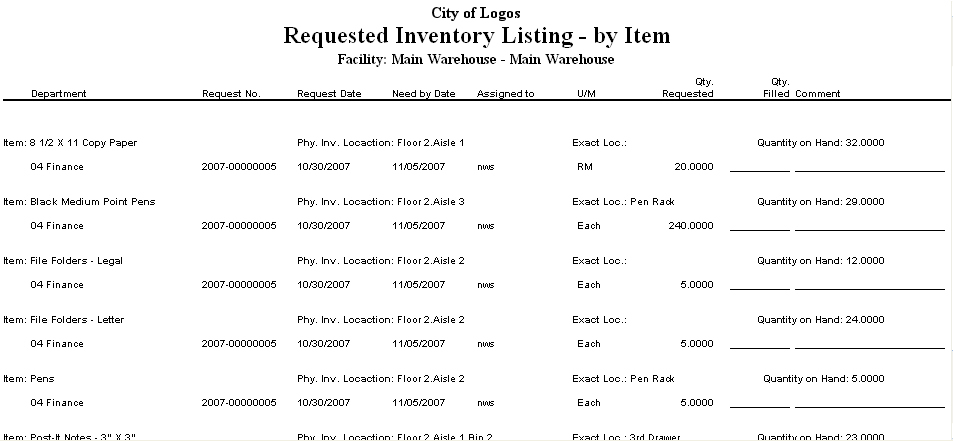Print Pick List
Once an inventory request has been assigned to a user, that user can print their pick list. The Pick List allows the user to select for printing only the orders they plan on filling at that time. The user can print this list and use it at a warehouse or other inventory location to pull the items they need to fill an order.
To print the inventory pick list, select the Print Pick List button from the Requested Inventory page. This will launch the Print Requested Inventory Pick List page.
- Select a Department/Customer whose orders will be fulfilled. The control label and contents is determined by the Issue Inventory to MB Customers flag on the Inventory Control tab of Company FM Settings. If this field is left blank, orders will be printed for all departments or customers. Selecting a value in this field is useful when fulfilling an order for only one specific department/customer/location.
- Enter a Needed by Date range, if desired. If a date is entered, the list will include all orders with a Needed by Date that falls within the range. If these fields are left blank, the list will not consider the date when it selects orders to print. Selecting a value in this field is useful when orders need to be filled based on when the items are needed.
- Select an Assigned User to limit the list to orders that have been assigned to this user. The name of the user currently logged into the system is the default value, but the name may be changed to print a pick list for a different user. Selecting a value in this field allows the user to print only the orders that they are responsible for filling.
- Select a Sort By value to determine how the printed list should appear. The default value is Item. The other options are Order and Physical Inventory Location:
- Item is useful when the user has the same item for multiple orders and does not want to have to return to the item’s location multiple times.
- Order is useful when the user is filling multiple orders that do not include duplicate items from the same location. Then the orders can be kept separate as the items are pulled.
- Physical Inventory Location is useful if inventory is kept in a larger building. The user can then get all the inventory from one location before moving on to the next location.
- The New Page per Ordercheck box, when selected, tells system to start each order on a new page. This would be recommended if the list is being printed for multiple departments/customer or for multiple assigned users.
- Click OK to send the pick list to myReports.